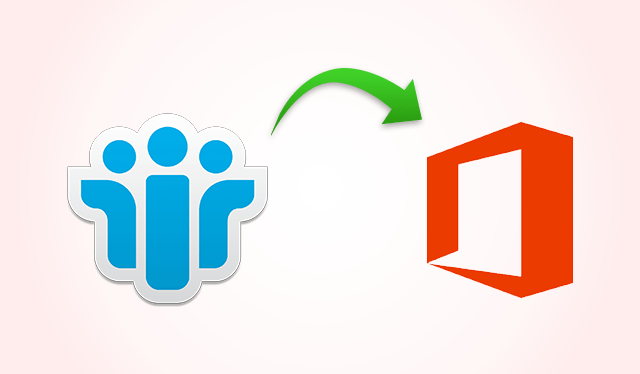Do you want to know how to migrate Lotus Domino to Exchange Online? Then, keep your eyes on this article and grab the most reliable solution for easy migration from IBM Domino to Exchange Server.
IBM Lotus Domino is the most commonly used email clients in different organization. Its feature-rich nature makes it users first choice. However, there are certain issues that might hamper the user task while using Lotus Notes application. Thus, many people want to migrate over another email client like Exchange Online. One of major reasons is because this application has gained the popularity due to its versatile features.
Through this blog, we are going to discuss various important aspects to perform migration from Domino to Exchange Online. A third party tool, SysTools Mail Migration Wizard is also discussed to carry out the conversion effortlessly.
Points to Remember Before Migration From IBM Domino to Exchange Online
- Identities
You are only responsible to create and manage identities (cloud, synchronized, or federated domain with on-premises Active Directory). You will have to complete mapping of identities (if not already exists) between IBM Domino and on-premise Active Directory or Azure AD during early stages for onboarding. - Coexistence
The FastTrack Center Benefit for Office 365 gives bidirectional mail flow between IBM Lotus Notes and Exchange Online to all customers.
Note: During migration from Domino to Exchange Online, the standard FastTrack Center involves pre-staging data to Azure before migration to Exchange Online. FastTrack migration required to perform the activities at different stages of onboarding.
Different Phases to Migration from Domino to Exchange Online
Migration from Lotus Notes to Exchange Online involves several aspects, which are as follows.
1. Initiate phase
a) Key points
- Identify IBM Domino as a source email platform.
- Check whether FastTrack Center performs data migration.
b) Responsibilities of customer
- Provide vital information for source messaging platform, and justify migration intent with FastTrack Center.
- Participate in walkthroughs of FastTrack Center Benefit process.
- Sign onto FastTrack Services Agreement.
2. Assess phase
a) Key points
- FastTrack Center manages the migration workshop with customer.
- You must complete prerequisites for migration, like migration questionnaire and workstation provisioning of admin.
- Migration assessment for IBM Domino can be performed in on-premises environment.
b) Customer responsibilities
- Provisioning of admin workstation that FastTrack Center uses to an administer onboarding and migration tasks, such as assessment, replica creations, auditing, set up forwarding during migration, etc.
- Provide migration team remote access to admin accounts, workstations, and permissions to perform assessments and migration activities. It consists provision multiple accounts on-premises and Exchange Online with administrator permission needed for data migration.
- You can open ports on the firewall. Outbound ports that must be open between source Domino servers and Azure staging server. Any other port for communication such as admin workstations, source Domino mail servers, and on-premise Exchange server (if required)) must be opened.
- Enable the cross-certification between source Domino mail environment and Azure Domino server to facilitate replication. In Lotus Notes, Cross-certification tasks that have to be coordinated between customer Domino admin and FastTrack Center.
- Complete the migration test to perform migration from Domino to Exchange Online, which contains information to configure migration environment in the Azure (including tools, scripts, and migration servers).
- Make sure target Office 365 mailboxes have Messaging Application Program Interface (MAPI) protocol, which is enabled.
3. Remediate phase
a) Key points
- FastTrack Center evaluates the migration assessment report and also check details that you deliver with the questionnaire.
- Remediation items recommended by FastTrack Center must be done by you.
b) Customer responsibilities
- Repair the Domino environment based on few guidelines that FastTrack Center provides (for e.g., settings required permissions that are established as missing in mail files).
- Make sure that maximum size of Domino mailboxes are allowed through migration.
- Provide mail-in databases and access control lists (ACLs) for data migration. You can perform remediation steps to move mail-in databases and permissions to shared mailbox in MS Exchange Online. Some of the steps are as follows:
- Remove current mail-in database entries in IBM Domino directory and make new records for migration from IBM Domino to Exchange Online.
- In on-premises Active Directory, you have to create mail-enabled universal security group that are synchronized to Exchange Online Azure AD and used to configure all permissions on shared mailbox in Exchange Online account. It can transfer the permissions set on mail-in database over to a shared mailbox in Exchange Online (O365).
4. Enable phase
a) Key points
The FastTrack Center as follows:
- Setting the migration environment in Microsoft Azure.
- Configure the migration tools that installed on the on-premises workstations.
- Configure and indicates how to utilize Auto-Import tool.
- Conduct validation of migration components and execute the test migration.
b) Customer responsibilities
- Your personnel in charge to schedule mailbox migration have to understand the use of Auto-Import tool. You can use this program to import migration schedule into scheduling database and also use FastTrack Center to perform the pre-migration activities.
- Carry out pre-migration activities, i.e., import the schedules, analyze audit reports, remediate an issue, and re-import user’s account with some problems.
5. Migrate phase
a) Key actions
The FastTrack Center:
- Perform both pilot and velocity migrations.
- Perform each migration event and T-minus activity.
- Provide a post-migration assistance.
b) Customer responsibilities
- Determine and import migration programme 21 days prior to migration.
- Fix the issues identified while performing the T-minus activities.
- Fix any Domino mail server issue that impacts the migration activity.
- Conduct the end-user communications for upcoming migration date.
- Conduct end-user handy activities and training for a new messaging system and clients.
- Find out and review the post-migration issues. The FastTrack Center offers post-migration assistance till 5 days after migration, now it becomes your responsibility. You can login post-migration tickets for any type of issue, i.e., missing email messages, calendars, and contacts, or duplicates in the mailbox for migration from IBM Domino to Exchange Online.
The FastTrack Center may not cover license fees, deployment, or assistance corresponding to directory preparation, which includes Domino-to-Active Directory sync, coexistence software plug-ins for Lotus Notes interoperability, self-service data migration, or archive migration.
Migrate IBM Domino to Exchange Online – Result-Driven Approach
At certain times, users will not be able to implement the manual solution due to the complicated steps wherein the data might not be retained as per source format. Moreover, it requires a lot of time and patience to complete the migration process. SysTools Lotus Notes to Exchange Migration is the best alternative over the manual approach.
With the help of this tool, users can export selective data through filters feature. It equips an option to exclude duplicate contacts during migration from Domino to Exchange Online. Additionally, it provides option to map mailboxes from Lotus Notes to Exchange Server. It is integrated with various other well-advanced features to seamlessly migrate Lotus Domino to Exchange account. This software is compatible with IBM Notes 10.0 and all its below version.
Quick Steps for Migration from Lotus Notes to Exchange Server
- Firstly, you need to install and download the tool
- From the software panel, select Exchange as the Export Options
- Input the credentials and avail required settings for migration from Domino to Exchange Online
- Lastly, click Export to begin data migration from Lotus Notes to Exchange Server
To Wind Up
When the organization decides switching from Lotus Notes email platform to Exchange Server. There comes a need for migration from Domino to Exchange Server, which provides improved performance and security options. Hence, with the help of this blog, we have explained the manual procedure to perform migration from Lotus Domino to Exchange Online.
Users can also avail the foolproof and reliable third-party solution described here. It is the best approach, which allows to export Domino mailboxes to Microsoft Exchange Online keeping the data consistent in the destination platform.